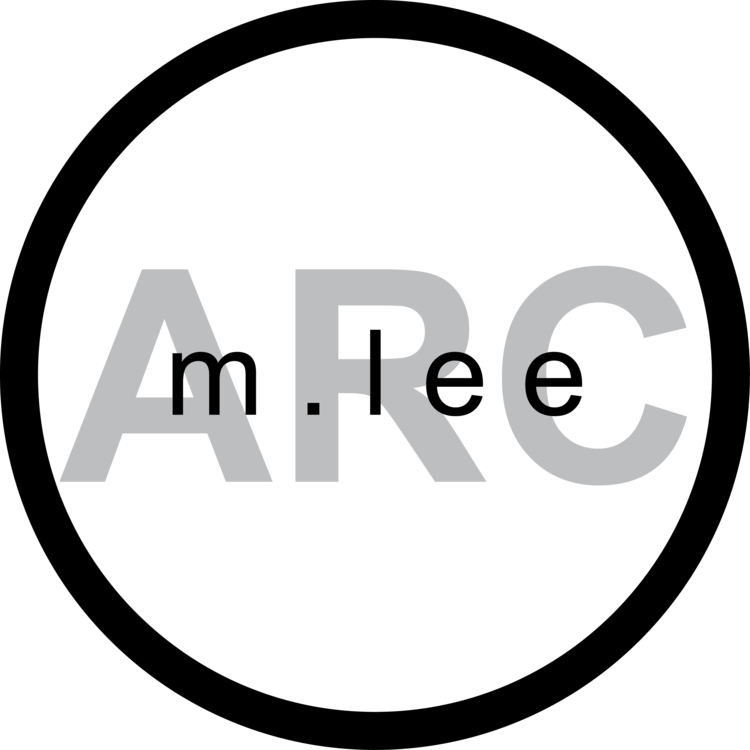As I said in the last tutorial: "Sometimes the simplest solutions are just under our nose, but we just don't know to look down. Smoother circles and arcs are one of those simple things. But look no further, it's just a click of a button. Literally." Specifically a right-click.
One tool that I implement almost every time I use SketchUp which isn't actually a tool is the "intersect faces" option in the right-click menu. This is essentially a boolean tool. It will combine two objects. This is very basic, but very useful.
We're going to combine this sphere and this cube.
Just select one of the objects, move it by pressing the quick-key "m" and place it on the other as you require.
Select both objects, right click and select the "Intersect Faces" tab. Here you have two options. "With Model" will create edges wherever anything you have selected intersects any other objects regardless of whether those other objects are also selected. "With Selection" will create edges at the intersection of only the objects you have selected. For this particular exercise it doesn't matter, but when working with large and complex models with multiple objects, it will.
And there you have it. We have successfully mated a sphere with a cube. In this final image, I have erased the sphere geometry to reveal the concavity in the cube where the sphere intersected it.
Keep this option in the back of your mind next time you're modeling - it's a handy method for a variety of modeling needs.