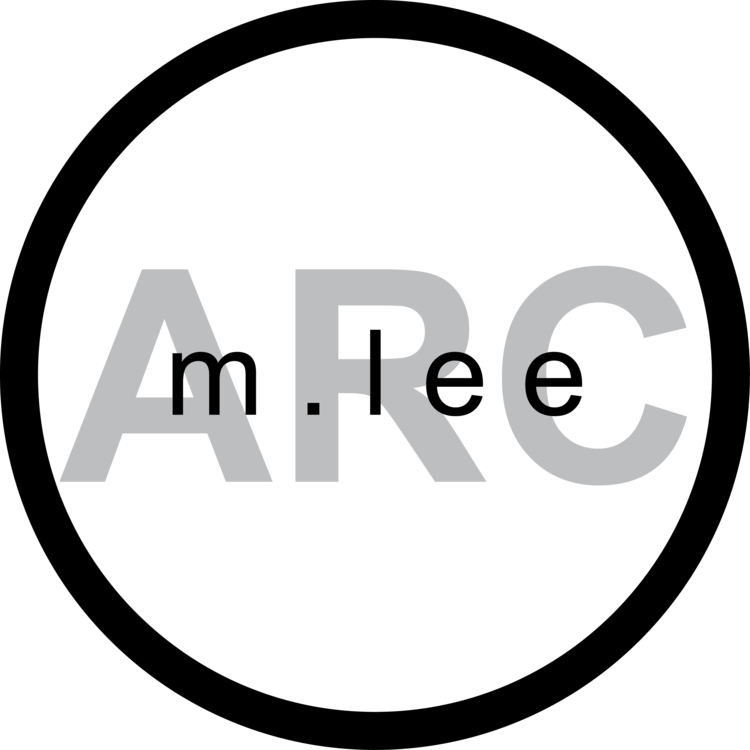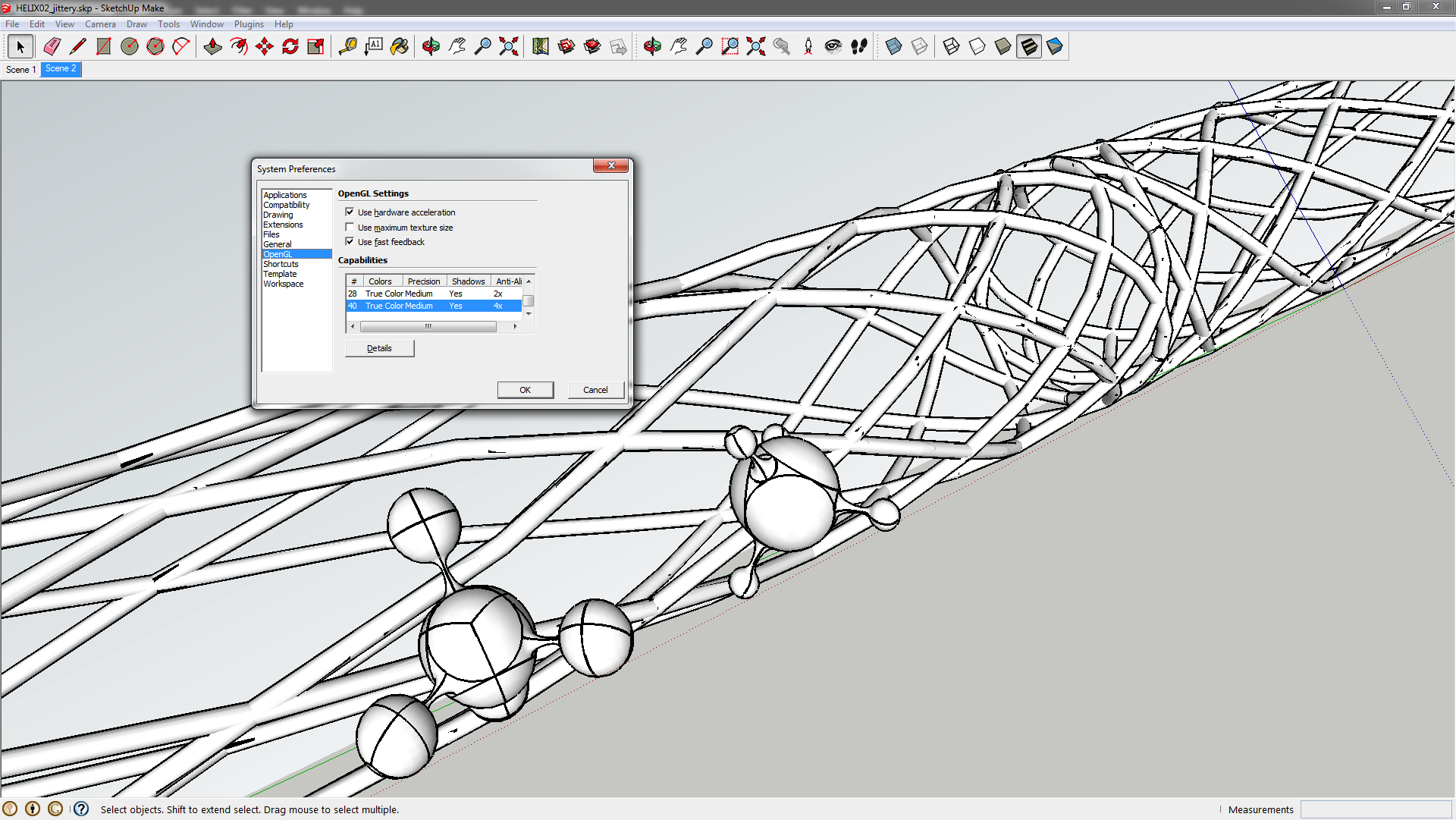So you're getting frustrated with the jitter lines on SketchUp? Well, there's something you can do to mitigate the aliasing you're seeing.
Select “OpenGL”
To make the lines on your display smoother, just go to “Windows > Preferences”.
Under “Capabilities”, the “Anti-Aliasing” value may be at “0x”. Select “4x” and click “OK”.
A pop-up window will appear, notifying you that you will need to close SketchUp and reopen it for the change to the OpenGL settings to occur. Simply hit “OK”.
Now your display will have smooth lines! But be aware, it will require more computing power. So if your machine is slow, it may be best to use the “0x” OpenGL setting.